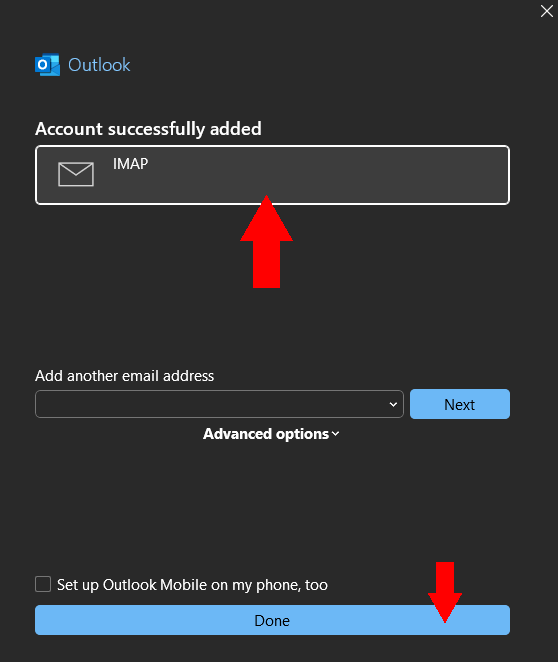Outlook (classic version)
Step 1: Enter your email address
Open the Outlook Classic application, enter your email address, and then click the Connect button to proceed.
Enter your email address here to ensure the correct settings are applied
Email address: email@example.com
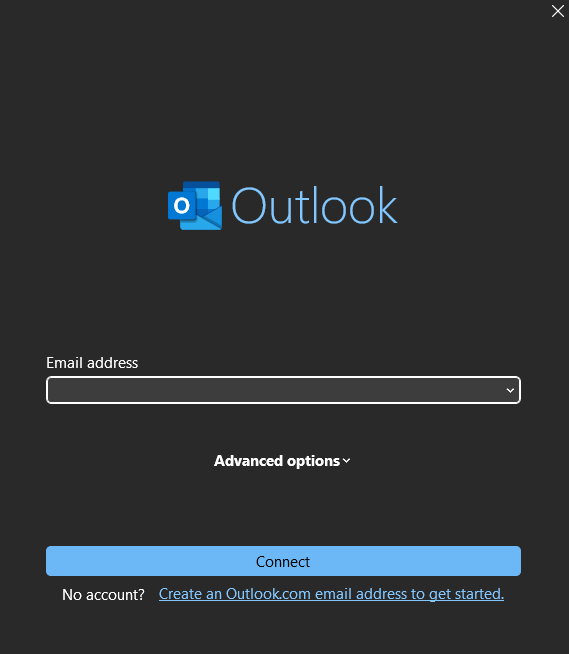
Step 2: Enter your password and server settings
After entering your email address and clicking Connect, you will see the following screen. Enter your password here:
Password: Your password
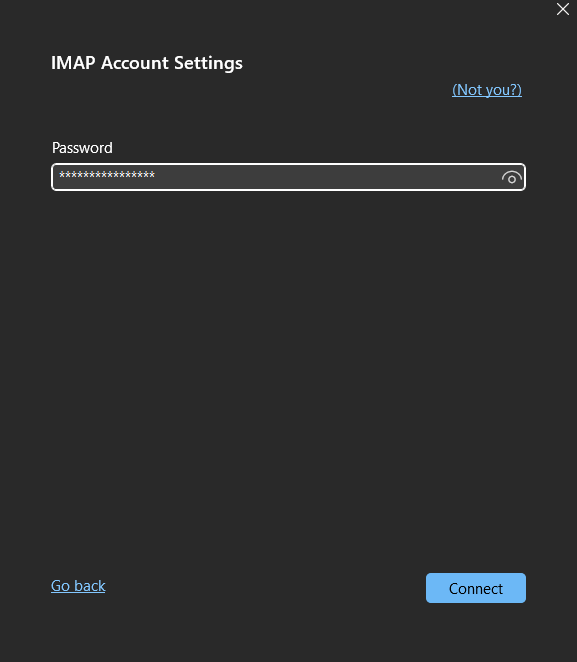
Next, you need to check the server settings. Ensure that the User Name is correct and that the Password is accurate.
| Field Name | Required Information |
|---|---|
| Server | mail.example.com |
| User Name | email@example.com |
| Password | Your password |
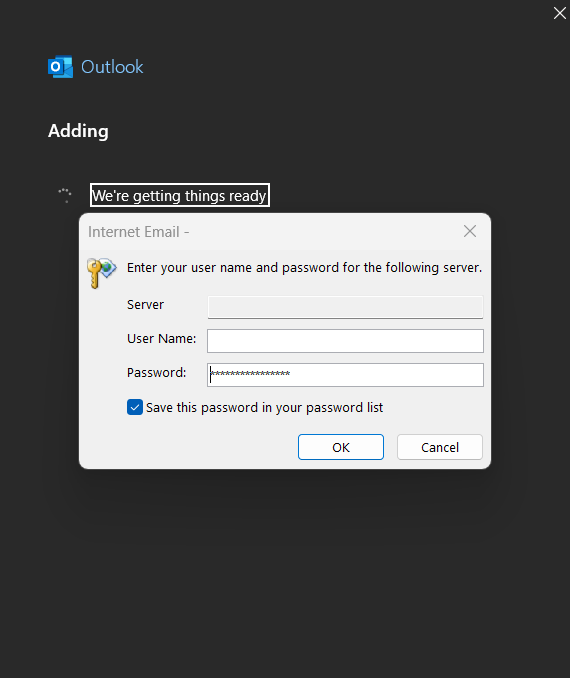
Step 3: Troubleshooting errors
If the above steps fail, you can modify the account settings. Click Change Account Settings to do so.
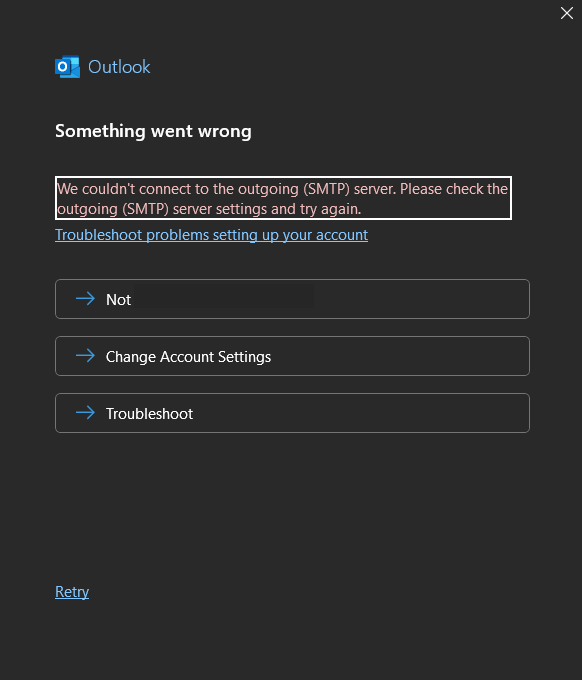
After clicking Change Account Settings, you should see this screen.
Incoming mail
| Field Name | Required Information |
|---|---|
| Incoming email server | mail.example.com |
| Port | 993 |
| Encryption method | SSL/TLS |
Outgoing mail
| Field Name | Required Information |
|---|---|
| Outgoing email server | mail.example.com |
| Port | 465 |
| Encryption method | SSL/TLS |
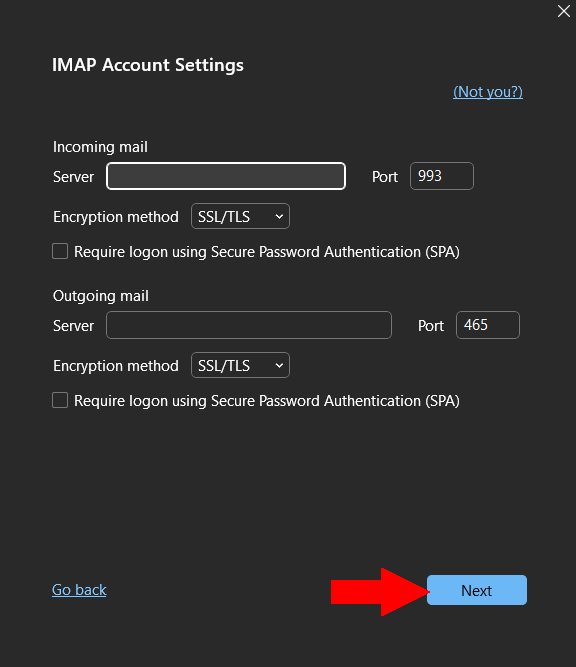
Once you have entered these details correctly, click Next.
If mail.example.com does not work, try using example.com instead.
Step 4: Logging into your email
Once all the steps above have been completed successfully, you will be returned to this screen. Click on your email address at the top and then click Done.