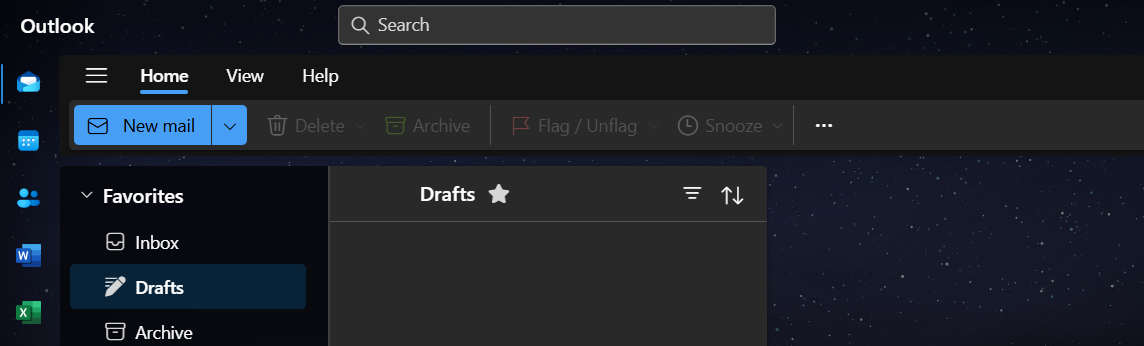Outlook (new version)
Step 1: Enter your email address
Open the Outlook application, enter your email address, and then click the Continue button to proceed.
Enter your email address here to ensure the correct settings are applied
Email: email@example.com
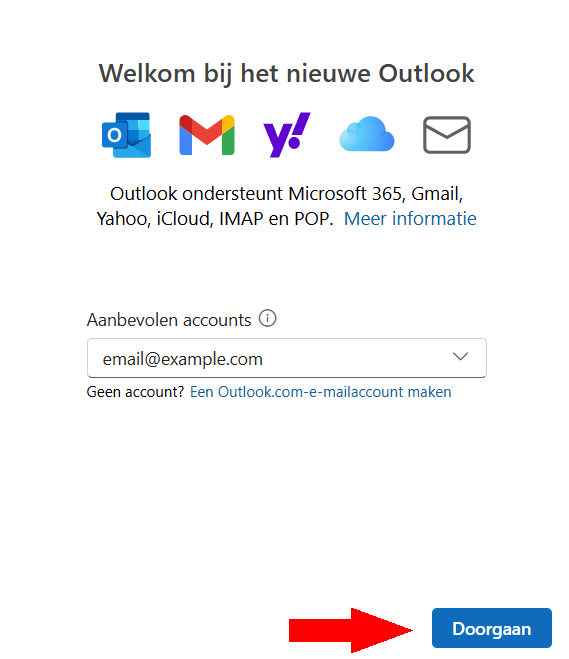
Step 2: Enter your password and server details
After entering your email address and clicking Continue, you will see the next screen. Here, you can enter your password.
Password: Your password
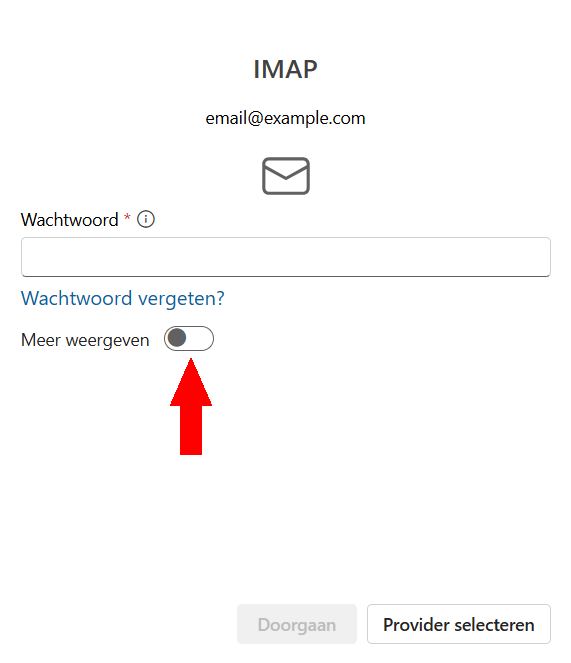
Next, click Show more to reveal additional settings. Enter the server details as follows:
IMAP server settings
| Field Name | Required Information |
|---|---|
| IMAP server | mail.example.com |
| Port | 993 |
| Encryption method | SSL/TLS |
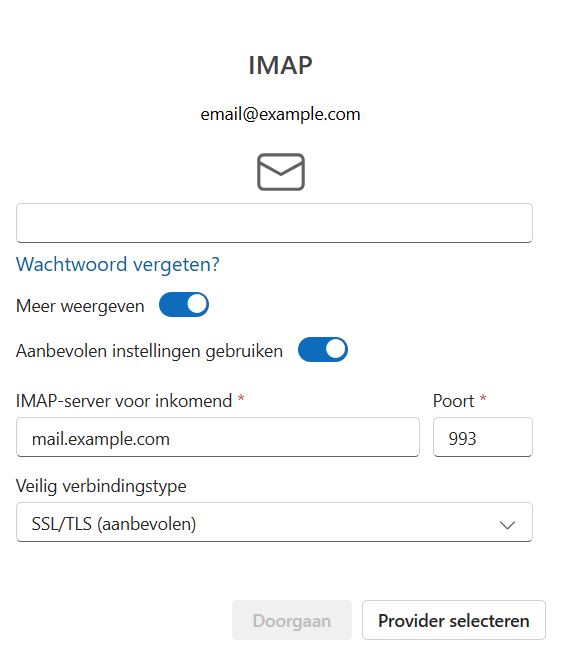
Scroll down to enter the next set of server settings:
SMTP server settings
| Field Name | Required Information |
|---|---|
| SMTP username | email@example.com |
| SMTP password | You should fill this in if it is different from your password. |
| SMTP server | mail.example.com |
| Port | 465 |
| Encryption method | SSL/TLS |
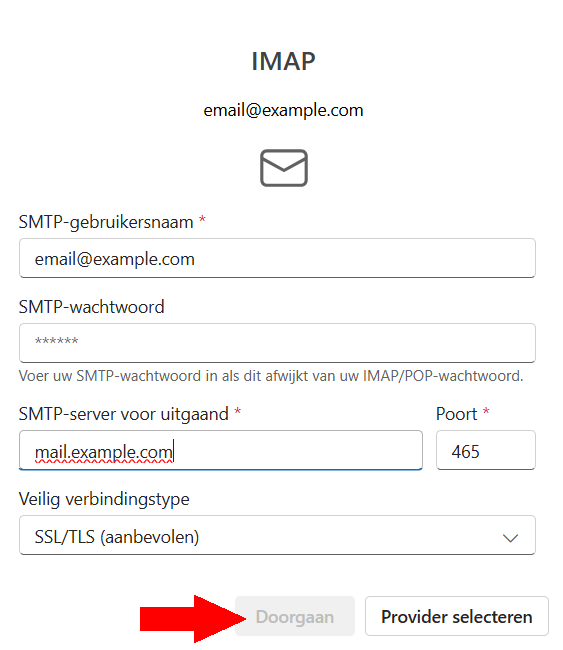
If everything is correct, enter your password at the top (if not already done) and then click Continue to proceed.
If mail.example.com does not work, try using example.com instead.
Step 3: Follow the prompts
Complete the steps as prompted on the next screens. These will guide you through the final setup.
Click Continue on this screen.
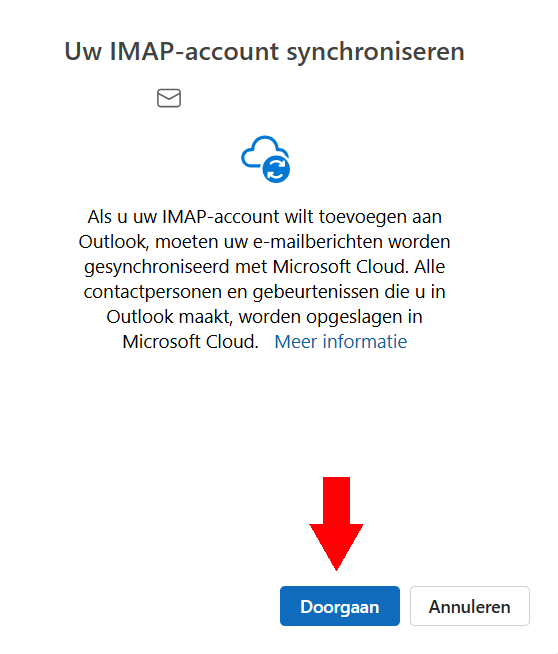
Click Continue again.
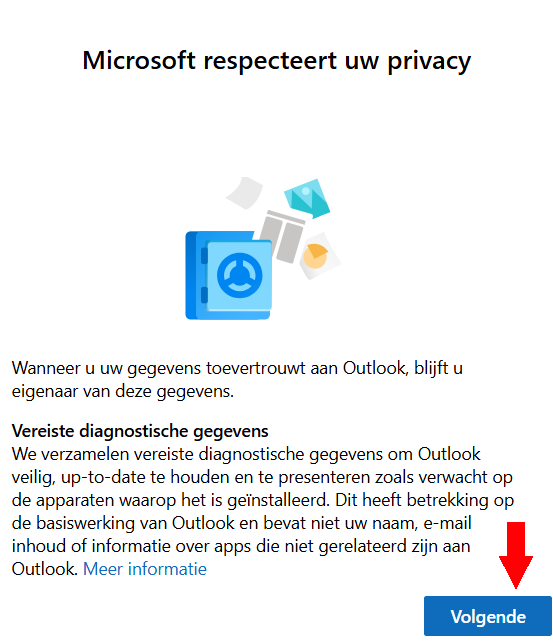
Microsoft may ask for permission to send optional data. We generally recommend not allowing this. You can click Accept to proceed.
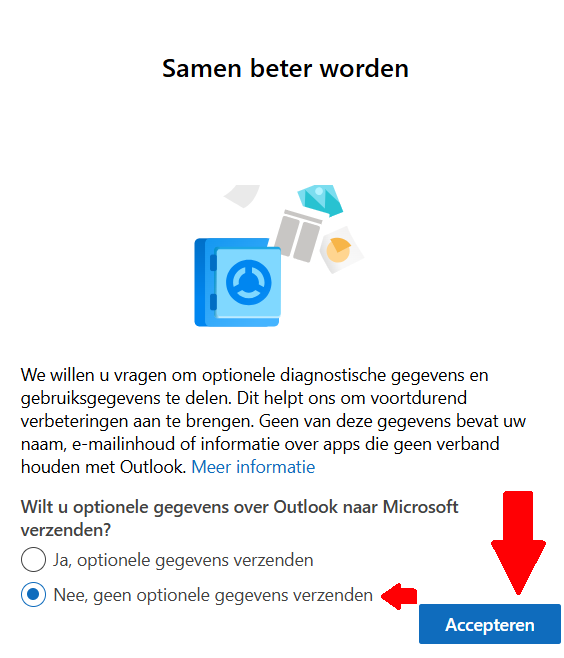
Click Continue again.
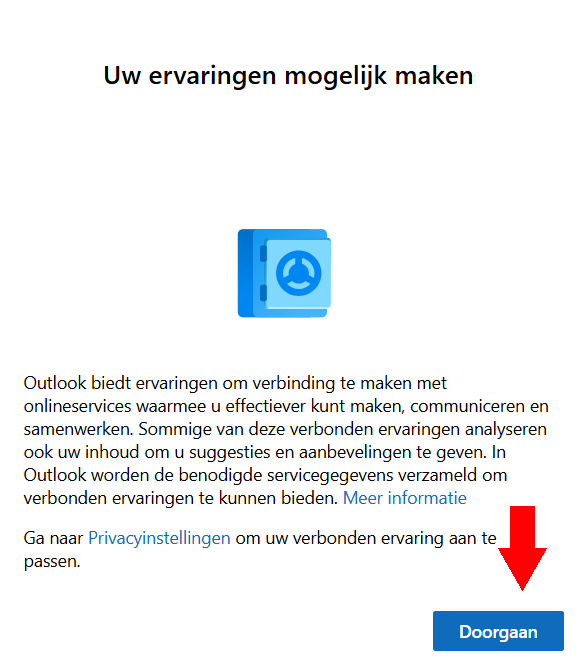
Step 4: Welcome to the new version of Outlook
After completing the steps above, you should now be in your inbox, ready to send and receive emails.
The Outlook app also offers additional features such as a calendar, contacts, and more.